How To
This hidden section of pages on your website are here to help you with managing the different elements of your website.
How to Edit Your Site
Helpful links to guide you in managing and creating content on your new website.
Quick Note: When editing or creating new pages, if your page or section is not looking as it should, go to the page block library and reference the styles and formatting that we’ve used on the comparable widget. If it doesn’t match, follow the instructions to insert a page block on page from the library. And re-enter your content.
Support Library
Find the entire library of CMS support articles in our support library’s Content Management Tips
Please refer to the toggles on the right-hand side for specific videos on page blocks, menus, posts and feed blocks, and more!
CMS Training
Full CMS Training video – 7/23/25
Elementor Basics
- 14:55 — Create URLs, parent/child, Yoast, then Edit with Elementor
- 18:18 — Template Library (searching, inserting blocks)
- 21:40 — Save/Publish/Preview behavior
- 24:30 — WYSIWYG: Toolbar Toggle, headings, buttons, intro/pre-title
- 26:55 — Accessibility essentials (H1/H2 hierarchy, link text, alt text)
- 36:31 — Paste as plain text / clear formatting tips
Page Block Library (by block type)
Content Entry and Page Blocks
- How to set up a page
- How to insert page blocks from the page block library in Elementor
- How to enter content in the wysiwyg
Specific Page Block Videos
- Scroll Block (new!)
- How to Edit Tables
- How to Remove Background Accents on Blurbs and Accordions (accent–no CSS class)
- Toggle pageblock
- How to quickly change the background color of a block
Menus
-
- How to Edit ProSight’s Mega-Menus
- Change sidebar content
- Add a page
- Add or edit a submenu
- Additional submenu resource: How to Add a Submenu to Mega Menus
- How to manage navigation menus
- How to manage mega menus
- How to edit the footer areas in WordPress Elementor
- How to Edit ProSight’s Mega-Menus
Elementor Tutorials
- How to find and use the navigator tool in Elementor
- How to save and apply a page template
- How to copy and paste blocks using WordPress Elementor
- How to change & manually select posts in a feed loop
- How to Return from Elementor to the WordPress Backend
- How to update Yoast SEO fields in Elementor
- How to access background photos on Elementor Hero blocks
Other Helpful Articles
- How to add & change a link in content and turn it into a button
- How to write title tags & meta descriptions on pages and posts
- How to publish a blog post
- How to create a redirect or shortcut URL in WordPress
- How to find a video file link in Vimeo
- How to hide a page in WordPress
- How to embed a YouTube video into a WYSIWYG text editor
- How to add title tag and meta description to archive pages via Yoast settings
Additional Notes & Instructions for Your CMS
These are the CSS classes that sometimes get edited/deleted on accident. That’s okay. Mistakes happen and that is why we have this Q&A.
Classes Used in the Menus
- accent–no – remove background element from blurbs block or accordion block
- menu-btn – button in the main navigation
- mobile-secondary-menu –
- mobile-only –
- pre-title –
- mm-left-col –
- mm-mid-col –
- mm-right-col promo –
All other classes used on this website are automatically saved to your page block templates so you won’t need to worry about them.